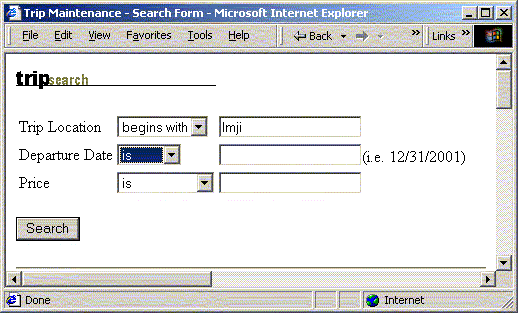| Getting Started Building ColdFusion MX Applications |
|
|
Implementing the Browsing and Maintenance Database Functions |
|
In this lesson, you will make enhancements to the sample Trip Maintenance application that you created in previous lessons. In , you added buttons to the Trip Detail page to browse, add, edit, delete or search for records in the database. In this lesson you will build the action pages that implement the actions for these buttons.
You will combine the Trip Detail page and the search pages you built in the previous lessons with a maintenance action page and a navigation action page you will build in this lesson. In the final two lessons you will build a Trip Edit page to complete the trip maintenance facility. The following figure shows the flow of the finished Trip Maintenance application pages:
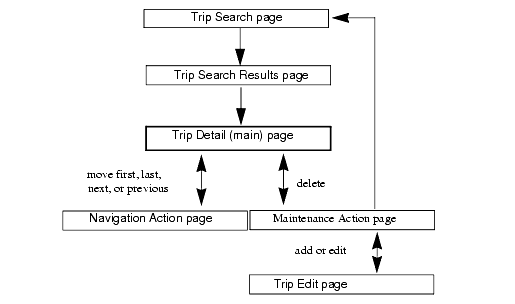
Notice that the Trip Detail page is at the center of the Trip Maintenance application. Depending on the user action, the Trip Detail page navigates the records in the database or connects to the appropriate page to add, edit, delete, or search for records in the database.
In order for the application to process the user actions from the Trip Detail page, you must build the two action pages for the navigation and maintenance functions.
This navigation action page determines which triprecord displays on the Trip Detail page after the user presses one of the navigation buttons. There is no HTML output displayed from this action page. Instead, this page uses dynamic SQL to identify the tripID that must display on the Trip Detail page. In this dynamic SQL statement the proper tripID is passed as a parameter to the URL then redirects it to the Trip Detail page.
The maintenance action page processes a user's maintenance request from the Trip Detail page. The request can be any of the following actions:
You will review or participate in the following application construction steps:
| Steps |
Description |
|---|---|
| 1 |
Build the navigation action page to navigate and display the proper trip record. |
| 2 |
Build the maintenance action page to process the user's selection on the Trip Detail page. |
The tripID uniquely identifies a trip in the Trips table. In Lesson 3, you displayed the Trip Detail page for a trip by passing the ID as a parameter of the URL launching the detail page. Therefore, you would navigate to the following URL to display the detail information for a trip with the ID of 20:
http://localhost/cfdocs/getting_started/my_app/tripdetail.cfm?ID=20
The main objective of the Navigation Action page (navigationaction.cfm) is to navigate to the Trip Detail page with a proper URL identifying the correct tripID based on the navigation button clicked. Unfortunately, because trips are added and later deleted, trips might not be ordered sequentially by ID. There can be missing IDs where trips were deleted. Therefore, if the current trip ID is 1 and the user clicks the next navigation button, it will not navigate to 2.
In order to ensure that the proper tripID is retrieved, you must create a query to the database to find out what the next (or previous, first, or last) ID is based on the current tripID. The navigation action page uses dynamic SQL to build a query to find the appropriate ID to use.
In Lesson 2, you used ColdFusion string manipulation to construct the proper SQL SELECT WHERE clause. In this lesson, you will use a similar approach to build the WHERE clause for navigation. Additionally, it is necessary to use the proper ORDER BY clause to select the correct trip row.
For example, if the current tripID equals 6, the following table identifies the proper SQL statement based on the navigation button clicked by the user:
Each of the SQL statements in the previous table return a result set of trips rows. The result set can range from zero to any number of rows. The navigation action page must limit the result set count to 1, since only the initial row in the result set is needed for the Trip Detail page display.
ColdFusion provides the maxRows attribute on the cfquery tag for this purpose. This attribute limits the number of result rows returned from the database. To show only a single row at a time in the Trip Detail page, set maxRows to 1.
To properly build the SQL SELECT statement for previous and next row navigation, you must know the current tripID. This is the reason for using the hidden input tag RecordID on the Trip Detail page. You can then use the form variable #Form.RecordID# in the navigation action page for building the proper test in the WHERE clause of the SQL SELECT statement. The following code (from the navigationaction.cfm) processes the navigation button requests on the Trip Detail page:
<!--- NAVIGATION BUTTONS --->
<cfquery name="TripQuery" dataSource="compasstravel" maxRows=1>
SELECT tripID FROM trips
<cfif IsDefined("Form.btnPrev.X")>
WHERE tripID < #Form.RecordID#
ORDER BY tripID DESC
<cfelseif IsDefined("Form.btnNext.X")>
WHERE tripID > #Form.RecordID#
ORDER BY tripID
<cfelseif IsDefined("Form.btnFirst.X")>
ORDER BY tripID
<cfelseif IsDefined("Form.btnLast.X")>
ORDER BY tripID DESC
</cfif>
</cfquery>
<cfif TripQuery.RecordCount is 1>
<cflocation url="tripdetail.cfm?ID=#TripQuery.tripID#">
<cfelese>
<cflocation url="tripdetail.cfm?ID=#Form.RecordID#">
</cfif>
The following table describes the code used to process the navigation button requests:
Follow these steps to implement the trip record browsing functionality (navigation buttons) on the Trip Detail page. In this exercise, you will use the supplied navigation action page to implement and test the navigation buttons on the Trip Detail page.
The Trip Detail page shows information about the second trip.
The Trip Detail page shows information about the first trip.
The Trip Detail page shows information about the last trip.
The Trip Detail page shows information about the first trip.
The maintenance action page (maintenanceaction.cfm) handles the user's maintenance requests. The delete request is handled directly within the maintenance action page. The search request is accomplished by linking the Trip Search page. The maintenance action page navigates to another page for data capture for add and edit requests.
You will build the tripedit.cfm page to capture the information for add and edit requests in the next lesson. The following table identifies the button clicked on the Trip Detail page with the action taken in the maintenance action page:
ColdFusion creates a variable only for the button that the user clicked. Therefore, the IsDefined function is used to test which action to take. The following code is an excerpt from the maintenanceaction.cfm page that tests which action to take:
<cfif IsDefined("Form.btnSearch")>
...
<cfelseif IsDefined("Form.btnDelete")>
...
<cfelseif IsDefined("Form.btnEdit")>
...
<cfelseif IsDefined("Form.btnAdd")>
...
</cfif>
The first two buttons are the easiest to handle because they do not require building any new pages. Therefore, you will implement the functionality for the Search and Delete buttons first.
The ColdFusion cflocation tag navigates from the current page to a target HTML or CFML page. The URL attribute contains the name of the target page and any arguments. The code to navigate to the search page (tripsearch.cfm) follows:
<cflocation url="tripsearch.cfm">
Before you can write the code to delete a trip, you must understand the underlying SQL statement to delete rows from the trips table.
The SQL DELETE statement removes existing rows in a relational table. The format of the DELETE statement is as follows:
DELETE FROM table_name WHERE column_name = some_value
Consider a database table named Clients that holds information about people with the following rows:
| LastName |
FirstName |
Address |
City |
|---|---|---|---|
| Jones |
Tom |
50 Main St |
New York |
| Adamson |
Anita |
521 Beacon St |
Boston |
| Green |
Peter |
1 Broadway |
New York |
To delete everyone from New York from the table, use the following statement:
DELETE FROM Clients WHERE City = 'New York'
After the database management system processed the preceding statement, the table would contain the following row only:
| LastName |
FirstName |
Address |
City |
|---|---|---|---|
| Adamson |
Anita |
521 Beacon St |
Boston |
To ensure that the Trip Maintenance application deletes only the proper trip, you must use the unique tripID key when issuing the SQL DELETE. The RecordID field holds the tripID. Therefore, using the hidden RecordID input tag from the Trip Detail page, the following SQL statement deletes a row from the Trips table reads:
DELETE FROM trips WHERE tripID = #Form.RecordID#
In this exercise, you will link the search function developed in to the main page. Further, you will provide code to support the trip delete function. Then you will test this functionality by deleting a trip, then searching for it to ensure it was deleted successfully.
Follow these steps to create the maintenance action page that implements the search and delete functionality.
<!--- SEARCH BUTTON --->
<cfif IsDefined("Form.btnSearch")>
<cflocation url="tripsearch.cfm">
<!--- DELETE BUTTON --->
<cfelseif IsDefined("Form.btnDelete")>
<cfquery name="DeleteRecord" dataSource="CompassTravel">
DELETE FROM trips WHERE tripID = #Form.RecordID#
</cfquery>
<cflocation url="tripdetail.cfm">
</cfif>
The current trip is Nepal. Notice that the destination for Nepal Summit Challenge trip is Imji Himal, Nepal.
The Trip Search page appears.
The following figure shows the search form looks: